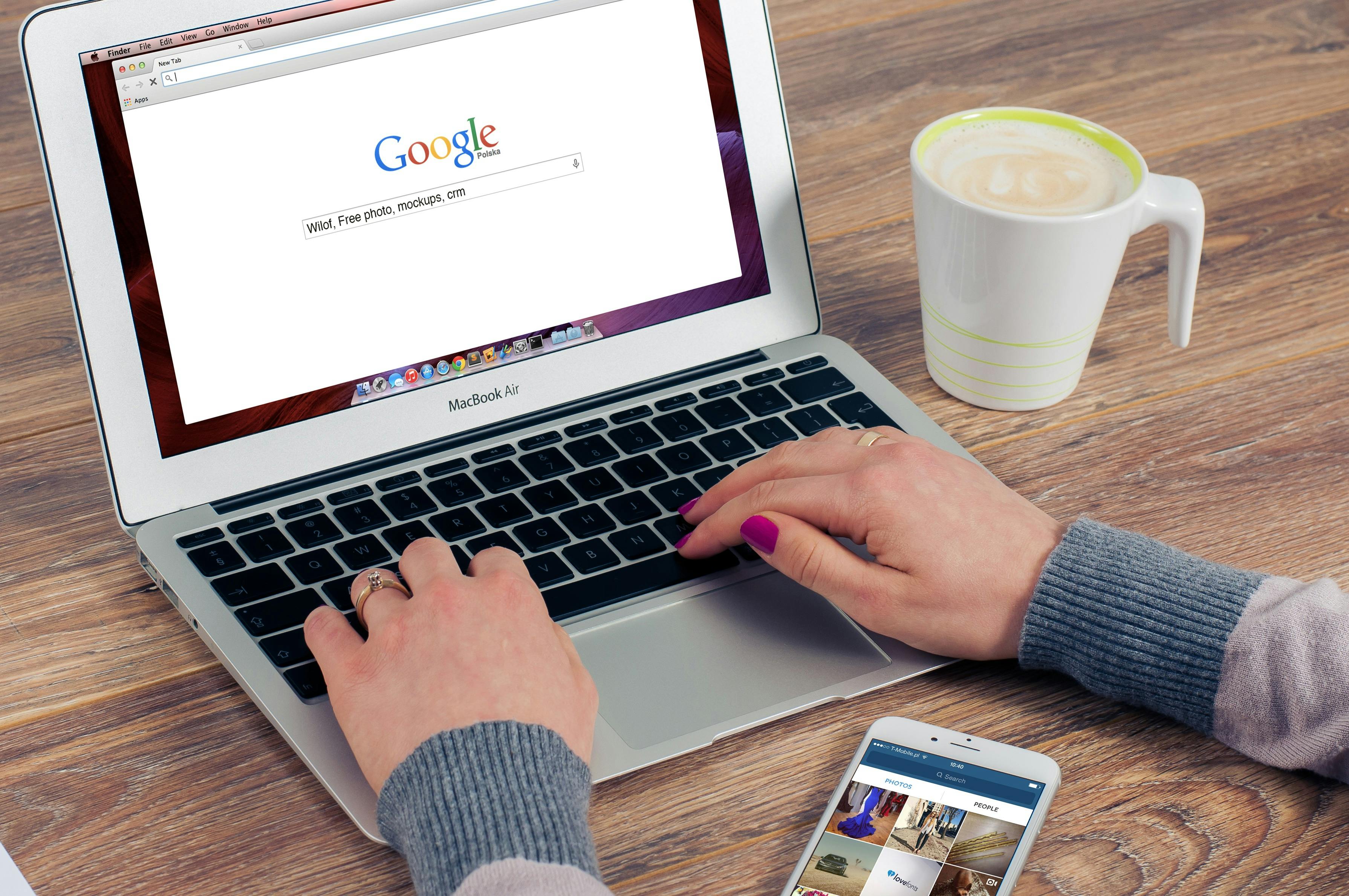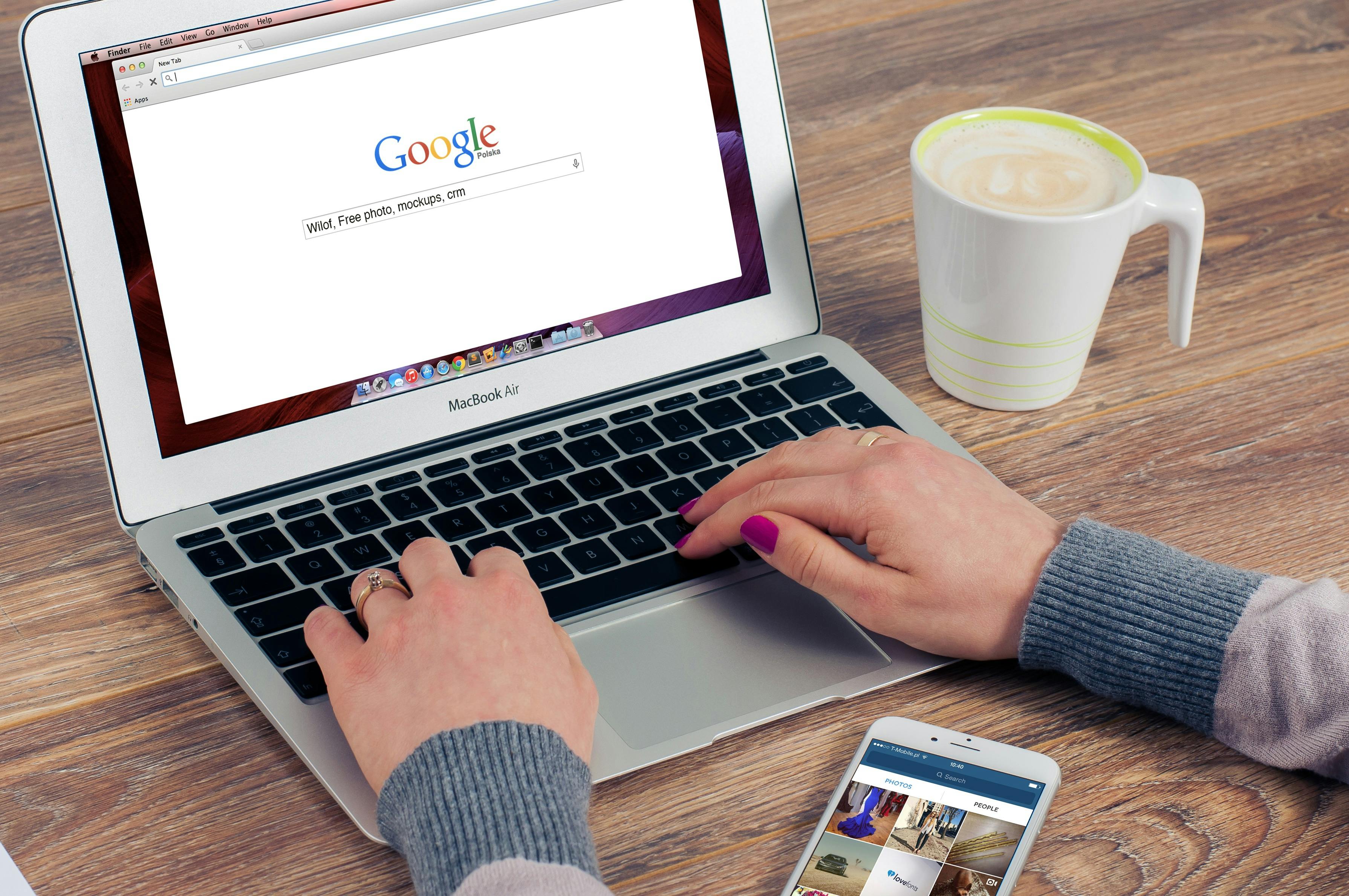Apply Now
Complete Guide to Successfully Setting Up a Zoom Meeting
Zoom meetings have become an integral part of remote communication in today's digital landscape. Whether used for business meetings, virtual classrooms, or webinars, knowing how to effectively set up a Zoom meeting is essential for current success. This guide will walk you through everything you need to know about creating a perfect Zoom meeting, including scheduling, inviting participants, customizing options, and troubleshooting common issues.
Understanding how to set up a Zoom meeting not only enhances your online communication but also engages participants more effectively. With the right tools and features, you can create an interactive and productive environment. Let's explore the key elements involved in setting up a Zoom meeting successfully.
Here's what you can expect from this article:
- Step-by-step tips for scheduling and hosting Zoom meetings.
- Best practices for inviting participants and managing sessions.
- Essential Zoom features to optimize your meeting experience.
Essential Steps to Schedule a Zoom Meeting
To start, knowing how to schedule a Zoom meeting is crucial. The process lays the groundwork for a successful session, and it begins with using the Zoom application effectively.
How to Create a Zoom Meeting Link
Creating a Zoom meeting link is the first step in your meeting setup. You can do this by logging into the Zoom app or website. After logging in, click on "Schedule a Meeting" to configure the meeting details. Include the topic, date, time, and duration. Make sure to enable video for both hosts and participants and set a meeting password for added security. This not only secures your meeting but also ensures that it remains accessible only to those you invite. You can share this link once your meeting is set up.
Inviting Participants to Zoom
Once your meeting link is created, the next step is to invite participants to the Zoom meeting. Zoom allows you to send invites via email directly from the application. Simply add the emails of your participants and include the meeting agenda to keep everyone informed. Clearly stating the objective of the meeting in your invitation can boost anticipation and participation levels.
Setting Up Meeting Options for Success
When configuring your Zoom meeting settings, consider enabling options such as "Waiting Room," which helps control the flow of participants. You can also set meeting permissions that allow hosts to manage participants easily. It's advisable to familiarize yourself with settings like muting participants and controlling screen sharing settings, which can significantly improve meeting management.
Best Practices for Managing a Zoom Meeting
Following the setup, effectively managing the meeting is crucial for a positive experience. You want to ensure that your participants are engaged and the meeting objectives are met.
Utilize Breakout Rooms for Enhanced Participation
Breakout rooms are a fantastic feature for larger meetings, allowing participants to engage in smaller group discussions. Setting up breakout rooms can be done before or during the meeting and enhances collaboration. To enable breakout rooms, navigate to the meeting settings and look for this option. Properly utilizing this feature can lead to a more dynamic discussion and deeper understanding among participants.
Customizing Your Zoom Meeting Options
Customization is key to setting the right tone for your meeting. Use features such as virtual backgrounds to maintain professionalism or helps hide any distractions from your environment. Additionally, customize audio settings to ensure that everyone can hear and be heard clearly. Successful meetings often rely on clear communication, so optimizing audio settings is vital.
Engaging Participants and Navigating Communication
Engagement is essential during a Zoom meeting. Utilize the chat features to share documents in real-time and encourage questions to facilitate discussions. Polling options can also be handy to gauge participant opinions on different topics. Keeping participants engaged can combat Zoom fatigue, which is a common issue in online meetings.
Advanced Features to Enhance Your Zoom Experience
Achieving optimal success in your Zoom meetings goes beyond the basics. Familiarizing yourself with advanced features can make a significant difference.
Recording Zoom Meetings for Reference
One of the most beneficial features of Zoom is the ability to record meetings. This allows you to capture details that participants may want to refer back to later. To record a Zoom meeting, simply click the "Record" button once the meeting starts. Make sure to notify participants that the meeting will be recorded to maintain transparency and comply with privacy expectations.
Using Zoom Integration Tools Effectively
Integrating Zoom with other tools can maximize productivity. For instance, syncing your calendar with Zoom can streamline scheduling and send automatic reminders to participants, ensuring that everyone is notified of the meeting in a timely manner. You can find integration options in the Zoom settings, which can save you time and help keep your meetings organized.
Managing Participants During the Meeting
Understanding how to manage participants is key to maintaining order during your meetings. Use features like muting attendees upon entry and requesting participants to use reactions or the raise-hand feature for discussions. This can make managing large groups more efficient and ensures that everyone has a chance to contribute.
Troubleshooting Common Zoom Issues
Despite best efforts, technical issues may arise during your Zoom meeting. Having a plan for troubleshooting common problems can ensure a smooth experience.
Addressing Audio and Video Issues
Often, participants may encounter audio or video related problems. Encourage participants to check their connections and settings before the meeting. Remind them to check if their audio is muted and if their video settings provide clear visibility. A quick tech-check before the meeting starts can prevent disruptions later on.
Using Zoom Chat Features and Promoting Interaction
Utilizing Zoom chat features not only encourages interaction but can also help to organize discussions. Encourage your attendees to use the chat for questions, or utilize it as a feedback tool during presentations. Sharing documents via chat can enhance collaboration and keep the meeting flowing smoothly.
Final Thoughts on Zoom Meeting Management
Successfully setting up and hosting a Zoom meeting involves planning, execution, and adaptability. By following best practices, utilizing advanced features, and knowing how to troubleshoot common issues, you can ensure an effective and engaging meeting experience.
For more insights on optimizing your Zoom strategy and enhancing your online meetings, be sure to explore this [helpful link](https://example.com).