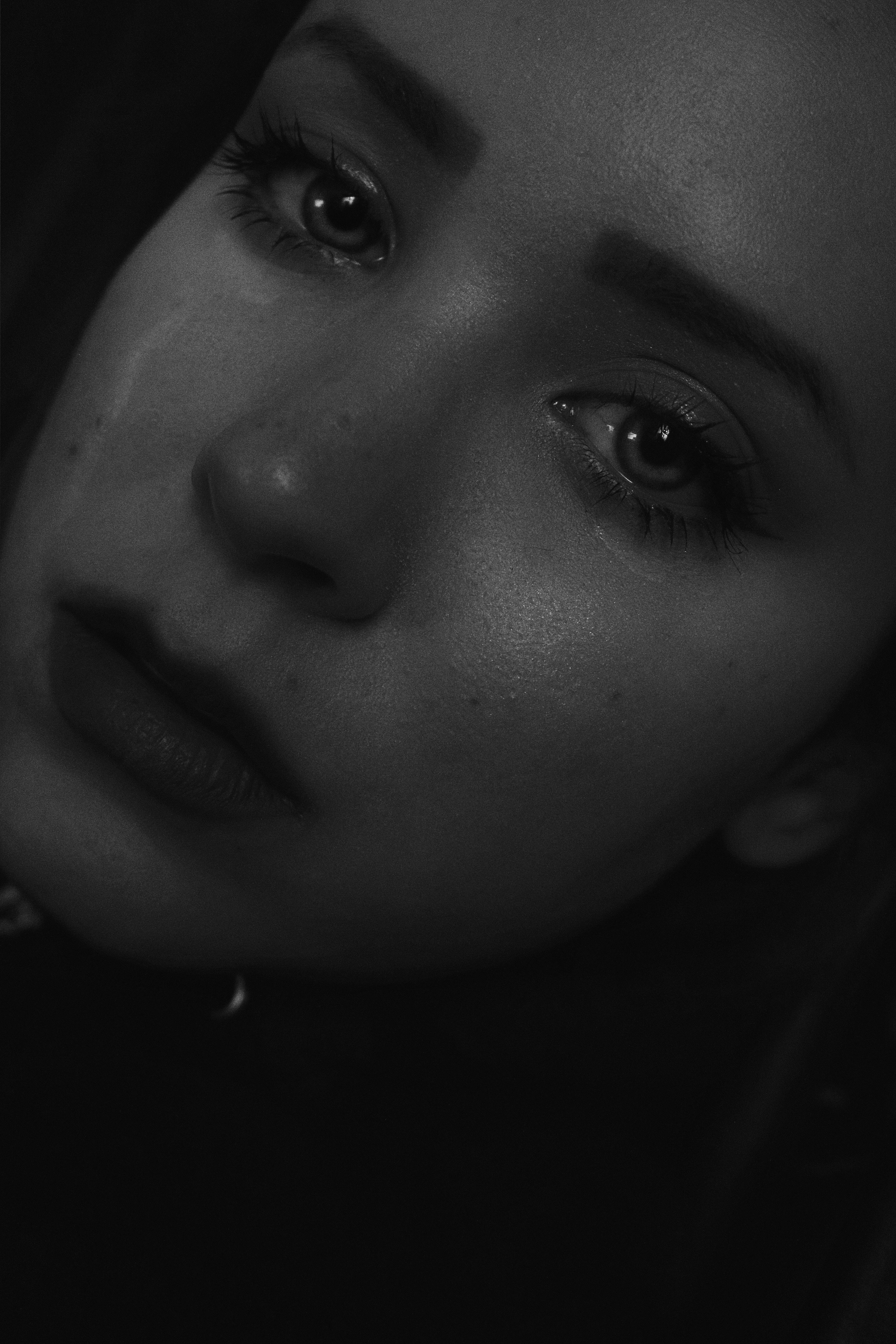Effective Ways to Stop Pop-Up Ads on Android Devices in 2025

Apply Now

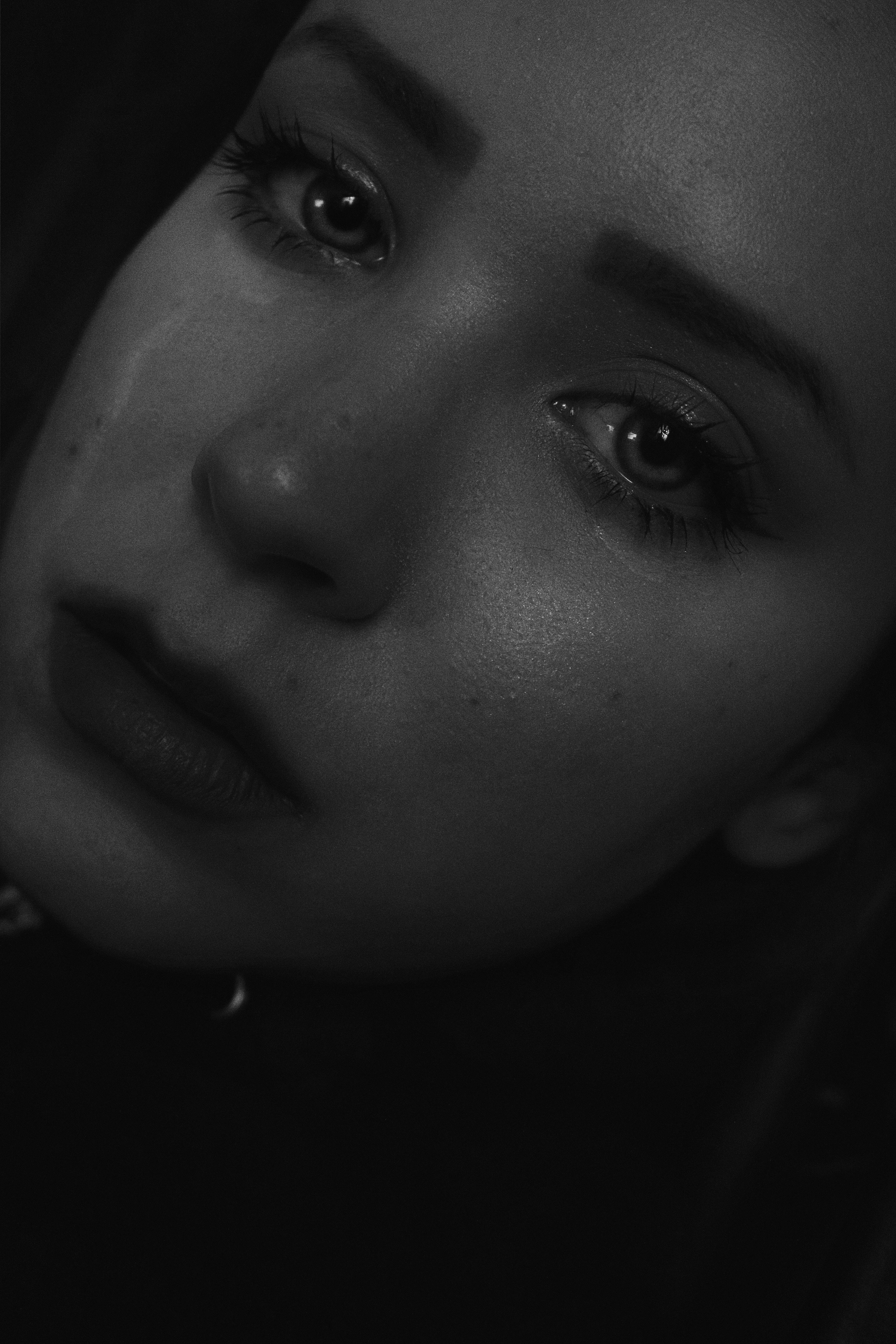
Effective Ways to Stop Pop-Up Ads on Android Devices in 2025
Pop-up ads can be a significant annoyance for Android users, disrupting the browsing experience and making it difficult to navigate through applications. As mobile advertising continues to evolve, so do the strategies we can apply to combat intrusive ads. In this article, we will explore the most effective methods to stop pop-up ads on Android devices, providing tips and solutions that ensure a smoother, ad-free experience in 2025. The benefits of eliminating unwanted ads extend beyond mere inconvenience; they also contribute to enhanced browsing security and improved performance on your device. Implementing the right settings and utilizing the best ad blocker apps can make a substantial difference. We will guide you through various strategies, delve into settings management, and introduce you to tools designed for ad blocking and privacy enhancement. By the end of this article, you will have a comprehensive understanding of how to effectively disable pop-up ads, prevent interruptions, and maintain a pleasurable browsing experience. Let’s dive right in!Understanding Pop-Up Ads
Pop-up ads, often characterized by their sudden appearance on screens, can emerge while browsing or using apps. These intrusive advertisements can hijack your focus, detracting from online tasks and leisure activities. There are two primary types of pop-up ads: interstitial ads that cover the entire screen and smaller ads that appear in the corner. Knowing their functionalities assists in identifying effective removal strategies. In many cases, pop-up ads result from adware or malicious applications that exploit permissions on your Android device. The surge in unwanted ads can also stem from specific web pages with aggressive advertising models. Understanding how these ads operate allows users to adopt targeted solutions to block them effectively.How to Disable Pop-Up Ads in Google Chrome
Google Chrome is one of the most widely used browsers on Android, and it has built-in features to disable pop-ups efficiently. Here’s a step-by-step process: 1. Open the Google Chrome app on your Android device. 2. Tap the three dots in the upper right corner to access the menu. 3. Navigate to 'Settings' and select 'Site settings.' 4. Find 'Pop-ups and redirects' and toggle it off. With this setting disabled, your browsing experience will be much smoother, free of disruptive pop-ups. However, for those who desire more robust ad blocking, consider additional solutions such as dedicated ad blocker apps.Exploring the Best Ad Blocker Apps for Android
If built-in browser settings don’t suffice, deploying a dedicated ad blocker app is an excellent alternative. Here are some of the best ad blocker apps recognized for their effectiveness: - **AdBlock Plus**: A well-known ad-blocking tool that filters intrusive ads across different apps and browsers. - **AdGuard**: This robust app not only blocks ads but also protects against malware and intrusive tracking. - **Block This**: Focused on blocking numerous ad networks, ensuring a clutter-free experience on mobile devices. These applications provide user-friendly interfaces and additional features like malware protection, ensuring they cater to both privacy and performance needs.Utilizing Android Settings for Pop-Up Blocking
Setting adjustments at the system level can significantly enhance your ability to block pop-up ads. Here’s how to optimize your Android settings effectively: 1. Go to 'Settings' from your home screen and tap 'Apps.' 2. Select the specific apps that display unwanted ads. 3. Review app permissions under 'Permissions' to limit their access, reducing ad occurrences. In addition, maintaining regular updates for your apps and system ensures security patches are applied, minimizing vulnerabilities that adware can exploit. This simple task can drastically reduce unwanted ad occurrences.Preventing Ads with Anti-Adware Applications
To eliminate not just pop-ups but other intrusive ads, implementing an anti-adware application is essential. These applications help in identifying and uninstalling malicious apps that may cause excessive advertising. - **Malwarebytes**: Detects and removes malicious software, including adware, ensuring cleaner user experiences. - **Avast Mobile Security**: Offers robust protection features alongside ad blocking capabilities. Installing such applications adds an extra layer of security and ensures your device remains free from unwanted advertisements.Regular Maintenance and Privacy Settings
Maintaining device health is key to minimizing pop-up ads. Clear cache regularly to remove unwanted data and residual adware. Here’s how: 1. Open 'Settings' and go to 'Storage.' 2. Tap on 'Cached data' and then confirm to clear. Additionally, reviewing privacy settings is fundamental. Ensure location and app permissions are strictly controlled to limit the likelihood of receiving targeted ads.Conclusion and Next Steps to Achieve an Ad-Free Experience
Taking action against pop-up ads on Android devices involves applying a combination of browser settings, the best ad blocker applications, and effective device management techniques. By following the outlined steps such as utilizing settings management and anti-adware tools, users can significantly reduce intrusive advertisement encounters. Moving forward, it’s vital to stay aware of emerging ad-blocking technologies and keep devices updated to combat the evolving landscape of mobile advertising. Together, these methods not only enhance browsing performance but also safeguard your privacy and improve overall digital experiences.